Registration and use of the service means you've actually read, understand and agree to the terms of use stated above.
After logging into the system, user chooses PORTAL to register services provided by our system. Overview of the Portal interface as follow:

The Overview section displays all registered services. Users can click the Details button to view the details of the registered service packages.
To use the services, users must register the service packages. The process of registration of the service packages is done through two steps: 1. Service Registration, 2. Authentication Key as follows:
To use the service, user must first register for the service. Here are the steps:
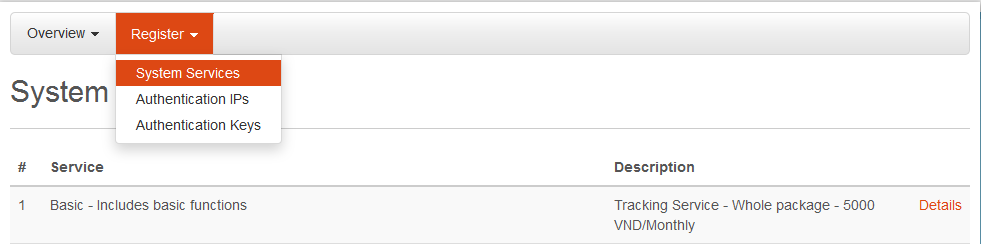
This section displays system services, user selects a service package and click the Details button to view the details of each service package. After that, user can register this service package.
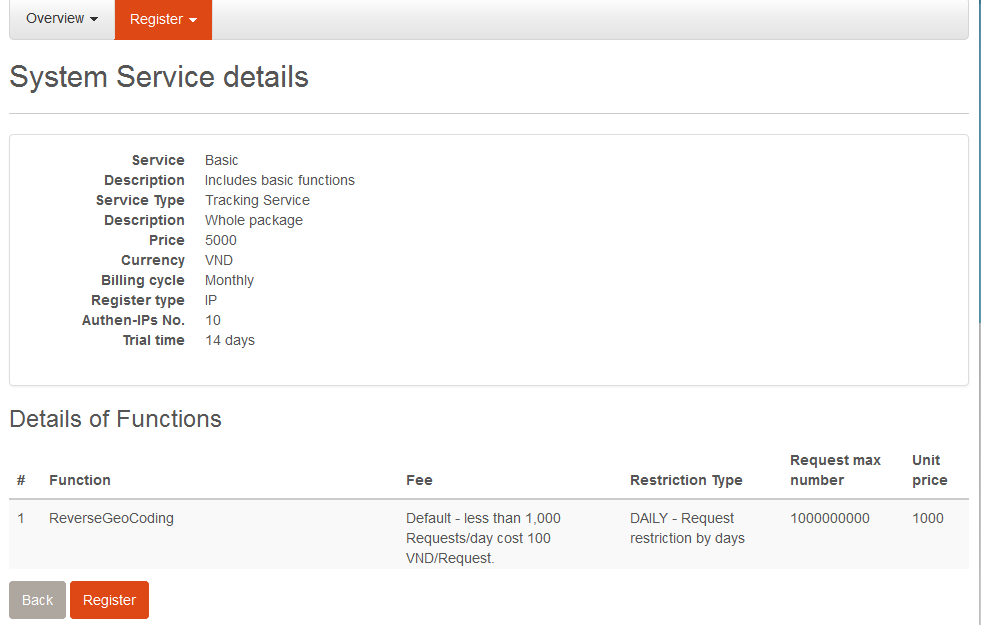
After viewing details of the service package, user clicks on Register button to register this service package.

At this point, user checks the registration information such as name, service package name, expiration date... Then user clicks the Register button to finish the service package registration process.
When request to our server, it must have an Authentication Key attached to Header with RegisterKey name. For each service, user can create many authentication keys. To create authentication key, user do as the following steps:

This section displays username and registered service package. User clicks the Add button to add authentication key.

At this point, user can see the details of: registered username, registered service package, generated authentication key... Then user can press the Add button to finish the process of creating authentication key.
This section helps users with statistics on the amount of Request of each function. User can select the statistics date and then click the View button to see the detailed statistics.

For example, calling ReverseGeoCoding function. There are two ways to call the function: Soap and Rest.
<soapenv:Envelope xmlns:soapenv="http://schemas.xmlsoap.org/soap/envelope/" xmlns:tem="http://tempuri.org/">
<soapenv:Header/>
<soapenv:Body>
<tem:ReverseGeoCoding>
<tem:x>106.2</tem:x>
<tem:y>17.7949506</tem:y>
<tem:radius>2000</tem:radius>
</tem:ReverseGeoCoding>
</soapenv:Body>
</soapenv:Envelope><s:Envelope xmlns:s="http://schemas.xmlsoap.org/soap/envelope/">
<s:Body>
<ReverseGeoCodingResponse xmlns="http://tempuri.org/">
<ReverseGeoCodingResult xmlns:a="http://schemas.datacontract.org/2004/07/StreetFinderService" xmlns:i="http://www.w3.org/2001/XMLSchema-instance">
<a:District>Huyện Tuyên Hóa</a:District>
<a:Province>Tỉnh Quảng Bình</a:Province>
<a:Ward>Xã Châu Hóa</a:Ward>
<a:Street>Đường Lâm Lang</a:Street>
</ReverseGeoCodingResult>
</ReverseGeoCodingResponse>
</s:Body>
</s:Envelope>{
"Radius": 2000,
"X": 106.2,
"Y": 17.7949506
}{
"District": "Huyện Tuyên Hóa",
"Province": "Tỉnh Quảng Bình",
"Ward": "Xã Châu Hóa",
"Street": "Đường Lâm Lang"
}Specifications of the service listed here:
This shows full information about our service functions. Users can click Functions specification to view the service functions that want to register.
Please click on Functions specification to view.
Maps Javascript API helps integrating maps into your website. You only need to register to get a key to use the API. Once gets key, you can develop your applications according to our guide.
This document is written for those who know Javascript and Object-Oriented Programming at the basic level or higher. You can make your website similar to https://gisapi.tphcm.gov.vn/ page if you take advantage of all the features of Maps JavaScript API.
To use Maps Javascript API you must first register service and create an authentication key.
After receiving the key, use the API key in the following way (eg API Key is: ABCDEFG):
<script type="text/javascript" src="https://gisapi.tphcm.gov.vn/developers/Scripts/HCMMapsAPI2.js?key=ABCDEFG">
</script>By this time you can use the classes, functions in the Maps JavaScript API. You can refer to the API Reference Document to better understand these class library and functions.
Please click on API Reference Document to view.
Please click on API Details to view.